Setting up Facebook Pay is a quick and simple process. First, open the Facebook app and navigate to the menu by tapping the three horizontal lines.
From there, select “Facebook Pay” and choose the payment method you want to add, such as a credit or debit card or a PayPal account. Enter the necessary information and save your payment method.
You can also set up security options, like a PIN or biometric verification, for added protection. Once complete, Facebook Pay will be available for use across Facebook, Messenger, Instagram, and WhatsApp.
Facebook Pay – How to set up Facebook pay
Step-by-Step Guide to Setting Up Facebook Pay
1. Accessing Facebook Pay Settings
From Facebook App (Mobile):
- Open the Facebook app on your smartphone (available for both Android and iOS).
- Tap on the menu icon (three horizontal lines) located in the bottom right corner (for iOS) or the top right corner (for Android).
- Scroll down and select “Facebook Pay” from the list of options.
From Facebook on a Desktop:
- Log in to your Facebook account through a web browser.
- Click on the downward arrow at the top right of the screen to open the menu.
- Select “Settings & Privacy”, then click on “Settings”.
- From the left-hand sidebar, find and click on “Facebook Pay”.
2. Adding a Payment Method
Once you’ve navigated to Facebook Pay, the next step is adding a payment method. Facebook Pay supports credit cards, debit cards, and PayPal, depending on your location.
- Tap or click “Add Payment Method.”
- Choose between a credit/debit card or PayPal.
- Credit/Debit Card: You’ll be asked to enter your card number, expiration date, and security code (CVV). After entering the details, tap Save.
- PayPal: You’ll be redirected to log in to your PayPal account, where you can authorize the connection to Facebook Pay.
- Once added, your payment method will be securely stored.
Note: You can manage and update your payment methods anytime by returning to this section.
3. Choosing Default Payment Method
If you plan on using Facebook Pay frequently, you can select a default payment method that will automatically be used for purchases, donations, and transfers unless you choose otherwise. To set a default:
- Go to the Facebook Pay settings.
- Select the payment method you wish to make the default.
- Tap “Set as Default” next to the payment method.
4. Securing Facebook Pay
Security is crucial when managing financial transactions online. Facebook Pay offers multiple security options to protect your information and payments:
- Enable a PIN or biometric authentication: You can set up a PIN code to confirm payments. Some devices also support biometric authentication, such as fingerprint or facial recognition.
- To enable these features, go to Facebook Pay settings.
- Look for Security Settings and toggle on PIN or Biometric Verification.
By enabling these features, you’ll be required to enter your PIN or authenticate with your biometric data for every transaction, adding an extra layer of security.
5. Viewing Transaction History
Facebook Pay allows you to track and review all of your transactions, helping you keep an eye on your spending or charitable donations. To view your transaction history:
- Navigate back to Facebook Pay settings.
- Scroll down and tap Transaction History to see a detailed list of past transactions, including dates, recipients, and amounts.
This feature is especially useful for maintaining transparency, whether you’re sending money to friends or purchasing from businesses.
6. Using Facebook Pay Across Platforms
One of the key benefits of Facebook Pay is its integration across various platforms owned by Meta (formerly Facebook Inc.). Once you set up Facebook Pay, you can use it seamlessly on:
- Facebook: Use it to buy from Facebook Marketplace, make donations, or send money through Messenger.
- Messenger: Send and receive money with friends and family directly from chat conversations.
- Instagram: Shop and pay for purchases within the app from your favorite brands or donate to Instagram fundraisers.
- WhatsApp: (In supported regions) Send money to contacts through WhatsApp chats.
To use Facebook Pay on these apps, simply log in with the same Facebook account where you’ve set up Facebook Pay, and it will automatically be available for use.
7. Regional Availability and Currencies
Facebook Pay is gradually rolling out across different countries and regions. While it’s widely available in the U.S., its availability and supported payment methods may vary in other countries. In some regions, for example, only certain payment methods like credit cards or local payment options may be supported, while PayPal integration might not yet be available. You can check the availability of Facebook Pay in your country through the app’s settings or Meta’s official site.
Additionally, Facebook Pay supports various currencies, allowing you to transact in local or foreign currencies, depending on the merchant or service you’re engaging with.
8. Managing Notifications
Facebook Pay allows users to manage their payment-related notifications. You can choose whether you want to receive email or in-app notifications for every transaction:
- Go to Facebook Pay settings.
- Find Notifications.
- Toggle on or off the notification settings based on your preference.
This feature helps you stay informed about each transaction and can also serve as a security measure, allowing you to spot any unauthorized activity immediately.
9. Customer Support
If you encounter any issues while setting up or using Facebook Pay, you can access customer support directly through the platform:
- Go to Facebook Pay settings.
- Scroll down to the Help Center or tap Report a Problem.
The Help Center provides answers to common questions and troubleshooting tips, while the problem report option allows you to directly contact Facebook for assistance with payment-related issues.
Conclusion
Setting up Facebook Pay is a straightforward process, offering convenience and security for payments across Facebook, Messenger, Instagram, and WhatsApp. By following the steps above, you can quickly add payment methods, set up security options, and manage transactions efficiently. Whether you’re sending money to friends, buying from Facebook Marketplace, or donating to causes, Facebook Pay is designed to make digital transactions easy and secure.
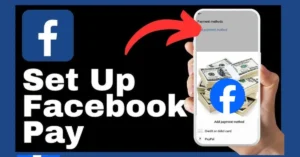
Frequently Asked Questions (FAQs)
1. What is Facebook Pay?
Facebook Pay is a payment service offered by Meta (formerly Facebook) that allows users to send money, make purchases, and manage payments across Facebook, Messenger, Instagram, and WhatsApp.
2. How do I set up Facebook Pay?
You can set up Facebook Pay by going to the Facebook app, selecting the menu (three lines), and tapping on “Facebook Pay.” From there, you can add a payment method such as a credit card, debit card, or PayPal account.
3. Is Facebook Pay secure?
Yes, Facebook Pay offers various security measures like PIN and biometric verification (e.g., fingerprint or facial recognition). It also uses encrypted payment details for safety.
4. Where can I use Facebook Pay?
Facebook Pay is available for use on Facebook, Messenger, Instagram, and in some regions, WhatsApp. You can send money, make donations, or buy products and services on these platforms.
5. Can I change or remove a payment method?
Yes, you can manage your payment methods through the Facebook Pay settings. You can add new methods, remove old ones, or change your default payment method.
6. What currencies does Facebook Pay support?
Facebook Pay supports various currencies depending on the location and platform. The specific currency will depend on the region you’re making the transaction in.
7. What should I do if I have a problem with a payment?
If you encounter issues with Facebook Pay, you can report a problem through the Facebook Pay settings by accessing the Help Center or contacting customer support.